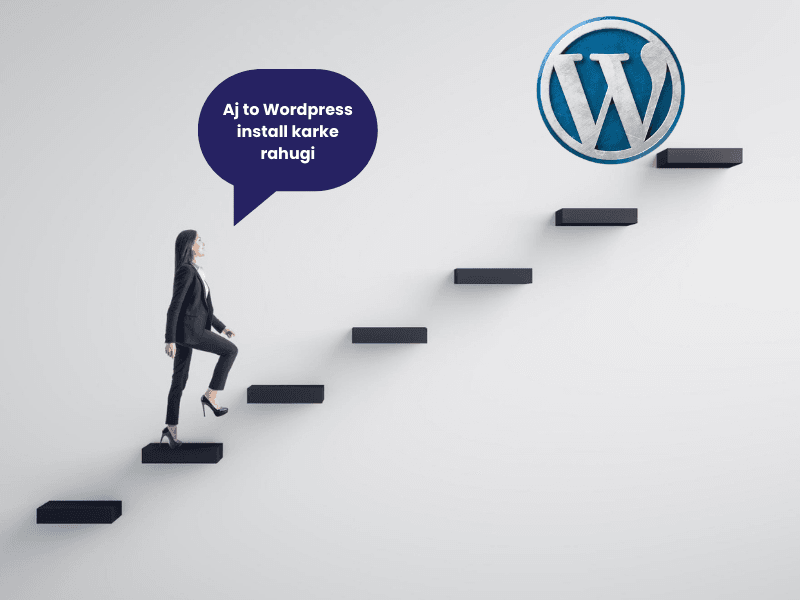Kya aap apna khud ka website banana chahte hain, but confused ho ki WordPress install kaise karein? Don’t worry! Aaj hum aapko ek simple way mein sikhayenge kaise aap apni website ko WordPress ke through online kar sakte ho, step-by-step. Chaleye, bina time waste kiye shuru karte hain!

Step 1: Select Your Hosting Provider
Sabse pehla step hai ek achha hosting provider choose karna. Hosting ko samjho apke website ka ghar jahan aap apne content ko store karoge. Kuch popular options hain:
- Bluehost
- SiteGround
- Hostinger
Aapke hosting waale aapko WordPress install karne ka feature bhi dete hain. Choose wisely, kyunki agar hosting slow hui, toh aapka website bhi slow khulegi.
“Hosting ekdum waise hi choose karo jaise hum shadi ke liye partner choose karte hain—reliable, supportive, aur long-lasting!”
Step 2: Domain Name Choose Karo
Aapke website ka ek naam hona chahiye jise log easily yaad rakhein. Yehi domain naam hota hai! Examples:
- myawesomewebsite.com
- foodblogbyme.in
Domain ko hosting ke saath integrate karna hota hai, so make sure jo domain aap khareed rahe ho, woh hosting ke plan mein ho.
Pro Tip: “Aapka domain naam cool aur catchy hona chahiye—log jaise ‘myawesomeblog12345.com’ naam pe click nahi karenge!”
Step 3: One-Click Installation (Lazy But Easy)
WordPress install karne ka sabse aasaan tareeka hai One-Click Install. Yeh option most hosting providers dete hain.
- Login into your hosting account.
- Jaake dekho, wahaan pe WordPress install option hoga (One-Click Install).
- Select your domain and follow the instructions. Bas itna hi! WordPress install ho gaya!
“Ek click aur WordPress install. Jaise magic— ‘Abra ka Dabra’—website ban gaya!”

Step 4: Manual Installation (For the Geeks)
Agar aap thoda geeky feel karna chahte ho, toh manual installation ek fun challenge ho sakta hai. Thoda complicated lagta hai, but mast lagta hai!
- Download WordPress from WordPress.org.
- Login into your cPanel (jo hosting aapko deti hai).
- Go to File Manager and upload WordPress files into public_html folder.
- Create a new MySQL Database from cPanel.
- Now, open your domain in the browser, and follow the prompts in the WordPress installation wizard.
“Manual installation is like assembling IKEA furniture— thoda patience chahiye, but jab ho jaata hai, toh khushi ke saath satisfaction bhi milti hai!”
Step 5: WordPress Setup Complete Karo
WordPress install karne ke baad, ab baari hai final touch ki:
- Go to yourdomain.com/wp-admin and login.
- Yeh aapka WordPress dashboard hai, yahan se aap apni site ko fully customize kar sakte ho. Dashboard samajhna toh thoda time lega, but ek baar jab haath lag gaya, toh aapka site hero ban jayega!

Step 6: Theme Choose Karo
Appearance section mein jaake ek theme select karo. WordPress par hazaaro free aur premium themes available hain. Jo aapke content ke style ke saath suit kare, wahi choose karo.
Pro Tip: Theme jo responsive ho aur speed bhi achhi rakhe. Aaj kal users patience nahi rakhte!
“Themes choose karte waqt waise excitement hoti hai jaise shopping sale mein naye kapde choose karte ho. Bass yeh toh free hai!”
Step 7: Install Important Plugins
Plugins WordPress ka secret weapon hain. Yeh aapki website mein extra functionality add karte hain, bina kisi coding ke tension ke. Kuch essential plugins yeh hain:
- Yoast SEO: Taaki Google bhai ko aapki website pasand aaye.
- W3 Total Cache: Website speed ko full throttle pe le jaane ke liye.
- Akismet Anti-Spam: Unwanted spam comments se bachaav.
“Zyada plugins ko install mat karo, warna website slow ho jayegi, waise hi jaise zyada chatpati cheezen khane se pet kharab ho jaata hai.”
Step 8: Customize Your Site
WordPress install ho chuka? Ab apni website ko personalize karo! Aapke website ka look aur feel ispe depend karega.
- Go to Dashboard > Appearance > Customize: Yahan se aap theme ko apne taste ke hisaab se change kar sakte ho.
- Essential pages create karo jaise Home, About Us, aur Contact.
- Add a Logo: Branding ka magic!
“Website ka design customize karte waqt aisa feel hota hai jaise ghar ki safai kar rahe ho— har cheez ko perfect jagah par set karna hota hai!”
Once you’ve made all these changes, preview your site, test it, and when you’re happy, hit the publish button!
Step 9: Keep Everything Updated
WordPress aur plugins ko regularly update karna zaroori hai, warna aapki website hackers ke liye easy target ban sakti hai.
- Dashboard > Updates: Yahan se apne WordPress core, themes, aur plugins ko updated rakhna.
- Regular updates aapki site ko fast, secure aur bug-free rakhenge.
“Updates ko ignore mat karo, nahi toh website kisi purane computer ki tarah lagne lagegi jo boot hone mein zindagi le leta hai!”
Conclusion:
Congratulations! Aapne WordPress successfully install kar diya hai aur ab aapka site ready hai online jaane ke liye. WordPress beginner-friendly hai, but powerful bhi, toh aap chaahe professional ho ya shuruwaati, isse manage karna kaafi aasaan hai.
“WordPress install karna thoda technical lag sakta hai, but don’t worry, it’s simpler than making Maggi! 😄”
Now you can start sharing your amazing content with the world and explore more advanced features of WordPress. Happy blogging!