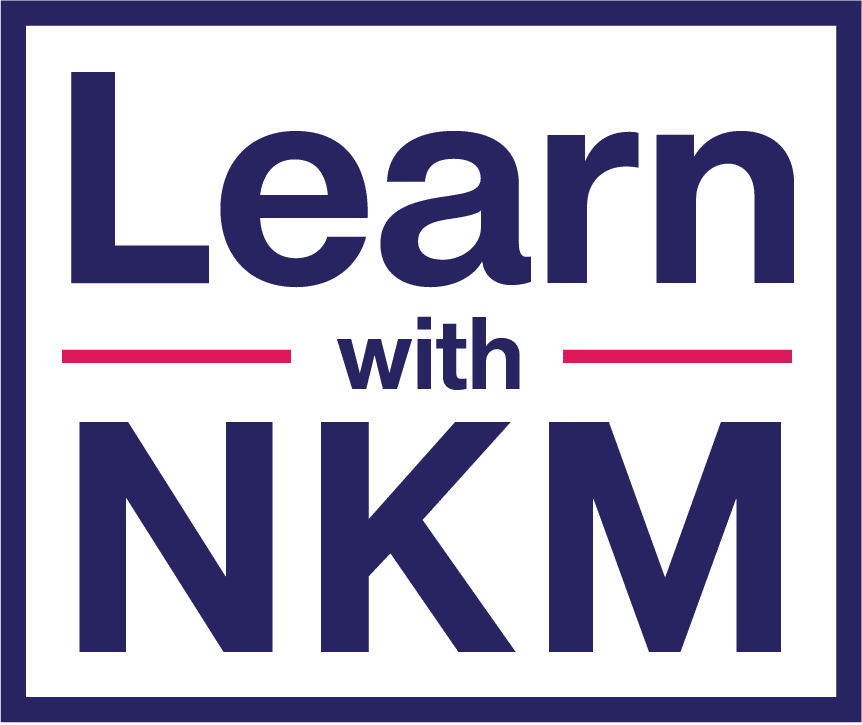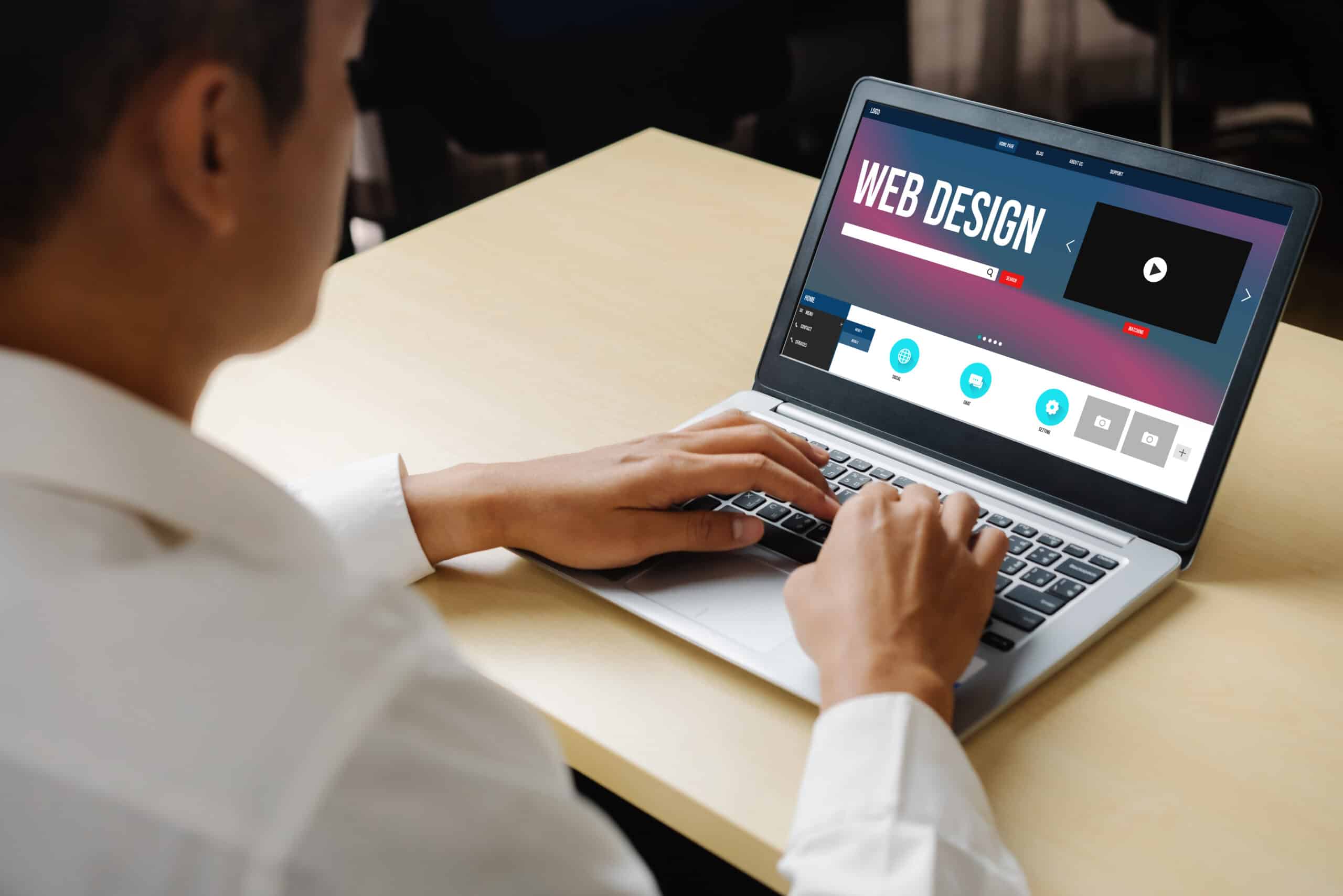Table of Contents
Back when I first tried building a website, everything felt complicated. HTML, FTP, coding, it all looked like gibberish to me. Fast-forward to today and WordPress has changed the game. You don’t need to be a tech wizard anymore. With a few clicks you can build something that looks clean, professional and ready for the world.
Whether you’re building a portfolio, launching a side project or just exploring something new, learning how to make a WordPress website opens up tons of possibilities. WordPress powers over 43 percent of websites across the internet and for good reason. It’s beginner friendly, flexible and can grow with you.
In this guide I’ll walk you through each step in plain language. No tech jargon. Just practical steps you can follow.

What You’ll Need to Get Started
Before we dive in you’ll need three things:
- A domain name (like yourname.com)
- A hosting provider (this is where your website files live)
- WordPress installed on your hosting account
Let’s break that down a bit.
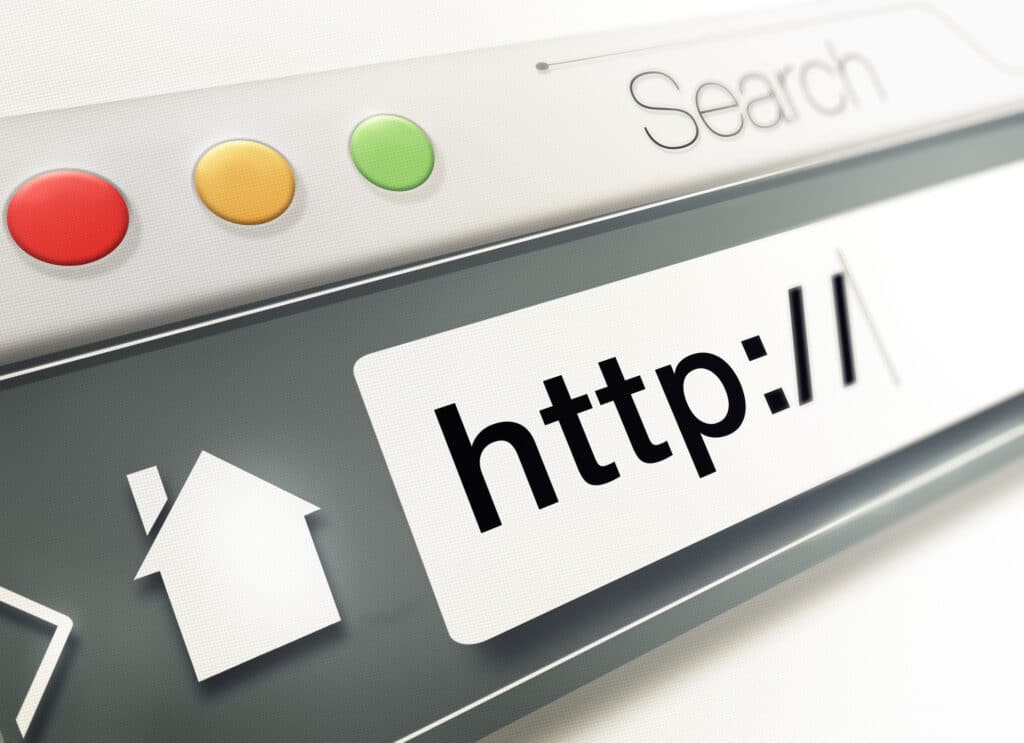
Step 1: Pick and Register Your Domain
Your domain is what people will type in to find your site. It’s kind of like your digital street address. So take a moment to think of a name that’s short, catchy and easy to remember.
Here are a few tips:
- Keep it simple and clean
- Use words related to your niche
- Stay away from numbers or hyphens
- Try to grab a .com if it’s available
Sites like GoDaddy and Namecheap are popular for domain registration. Some hosting companies even let you bundle a domain with their plans so that’s worth looking into too.
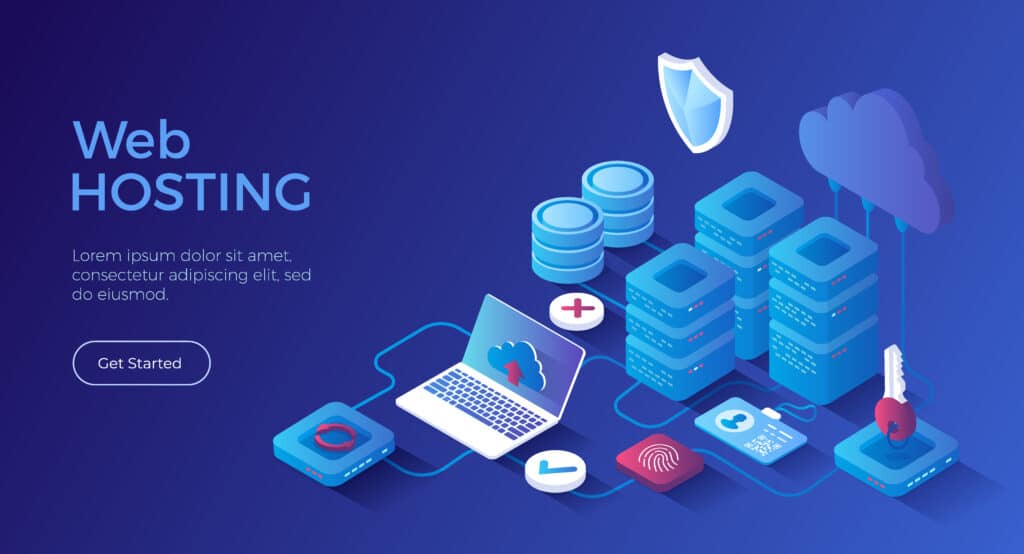
Step 2: Choose a Hosting Provider
Your website needs a home and that’s what hosting is. For beginners it’s easiest to go with a provider that has one click WordPress installation.
A few beginner friendly options:
- Hostinger: great value and simple to use
- Bluehost: recommended by WordPress itself
- SiteGround: known for fast support and good performance
When choosing look for things like free SSL, daily backups and helpful customer support. These will make your life easier down the line.

Step 3: Install WordPress
Once you’ve got hosting sorted, installing WordPress is usually just one click.
Here’s the basic process:
- Log into your hosting dashboard
- Look for the auto installer tool (like Softaculous)
- Select WordPress
- Choose your domain and hit install
You’ll get a link to log into your admin dashboard. It usually looks like this: yourwebsite.com/wp-admin
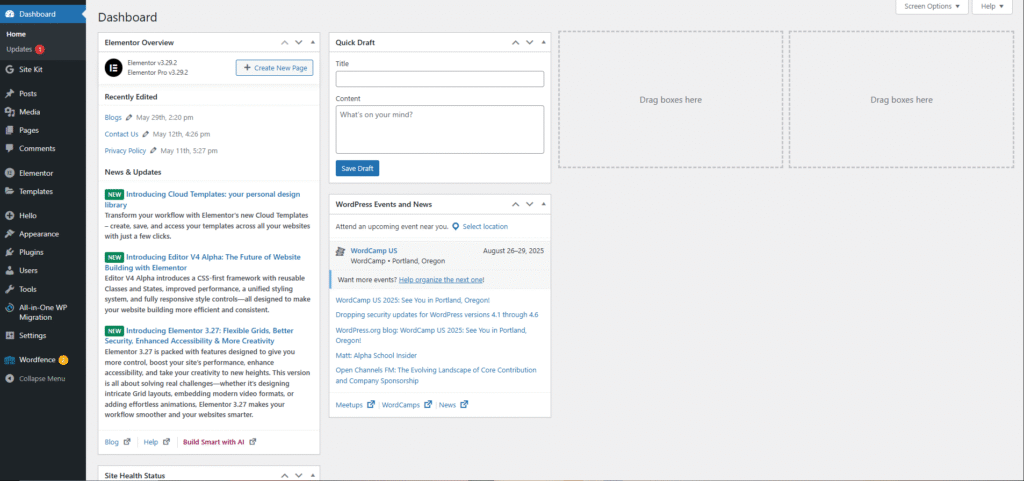
Step 4: Explore the WordPress Dashboard
Now you’re in. Welcome to the WordPress dashboard. This is where everything happens.
Here’s a quick tour:
- Posts: for blog articles
- Pages: for static stuff like your homepage or About section
- Appearance: where you’ll manage themes and design
- Plugins: to add cool features
- Settings: for general configuration
Click around and get comfortable. You won’t break anything, promise.
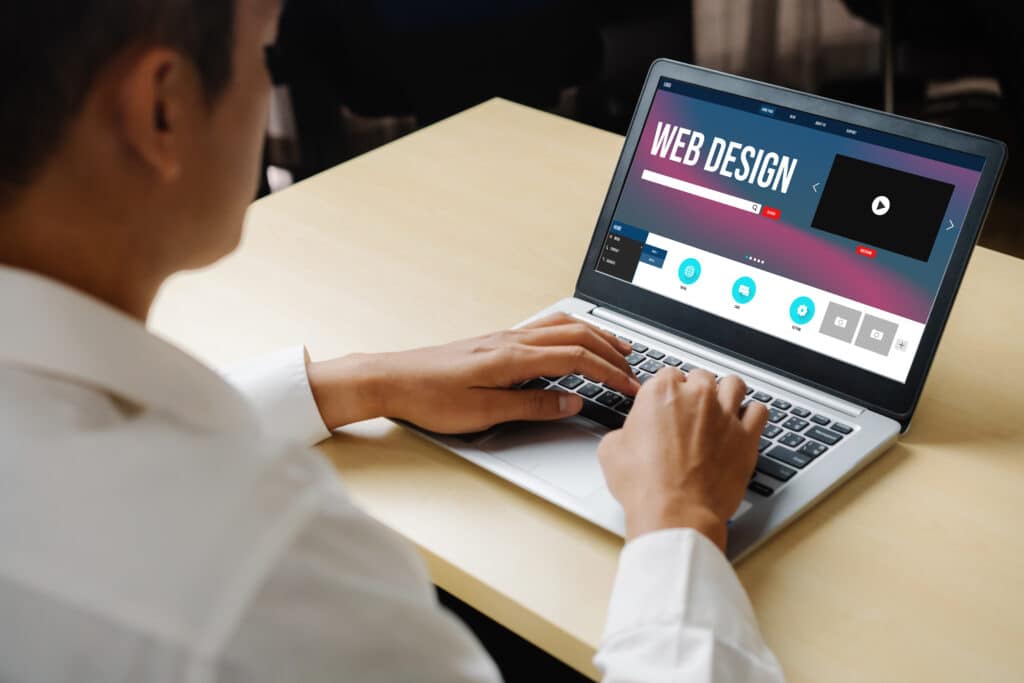
Step 5: Pick and Install a Theme
Your theme controls the look of your site. Luckily, WordPress has tons of free and paid options.
How to get one:
- Go to Appearance → Themes → Add New
- Browse or search (Astra, Kadence and Neve are great for beginners)
- Click Install then Activate
You can also upload a theme if you’ve bought one elsewhere like ThemeForest. The theme sets the stage but you’ll still customize it to make it your own.
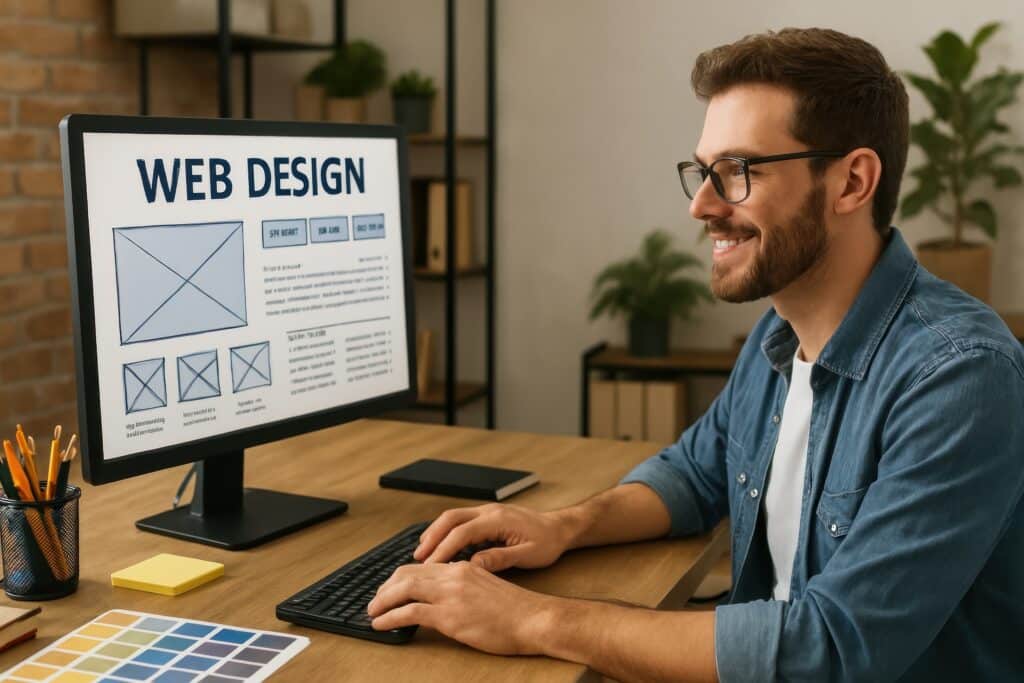
Step 6: Customize Your Site
Now for the fun part. It’s time to personalize your website so it fits your style and purpose.
Head to Appearance → Customize. Here you can:
- Upload a logo
- Change fonts and colors
- Edit your site title and tagline
- Adjust your homepage layout
Want even more design control? Try a page builder. Elementor is super popular and easy to use. Gutenberg, the default WordPress block editor, is also getting better with each update.
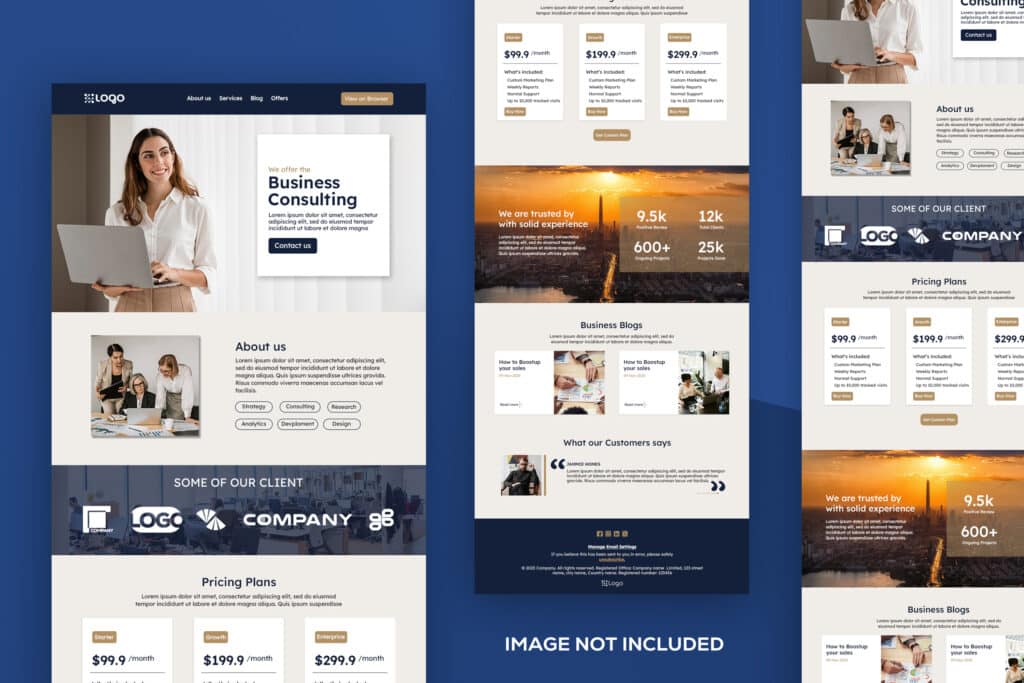
Step 7: Add Key Pages and Menus
Every site needs some basic pages. These are the ones to start with:
- Home
- About
- Contact
- Blog (if you plan to write)
Go to Pages → Add New for each one. Then set up a menu by heading to Appearance → Menus. Drag and drop to arrange the links how you like.

Step 8: Install Essential Plugins
Plugins give your site extra powers. There are over 60,000 to choose from but don’t worry, you don’t need them all.
Some must haves for beginners:
- Elementor: drag and drop page builder
- RankMath: helps with SEO
- WPForms: create contact forms
- UpdraftPlus: backups
- LiteSpeed Cache: site speed
- Wordfence: security
To install: go to Plugins → Add New, search for the name, install then activate.

Step 9: Optimize Your Site for SEO and Speed
Once your site is up you want people to actually find it. That’s where SEO comes in.
Here’s how to get started:
- Install RankMath or Yoast SEO
- Add keywords to pages and posts
- Write compelling meta descriptions
- Submit your site to Google Search Console
Speed also matters. Here are a few tips:
- Compress your images with ShortPixel
- Use a caching plugin like LiteSpeed
- Choose a fast lightweight theme
- Enable a CDN if your host offers it
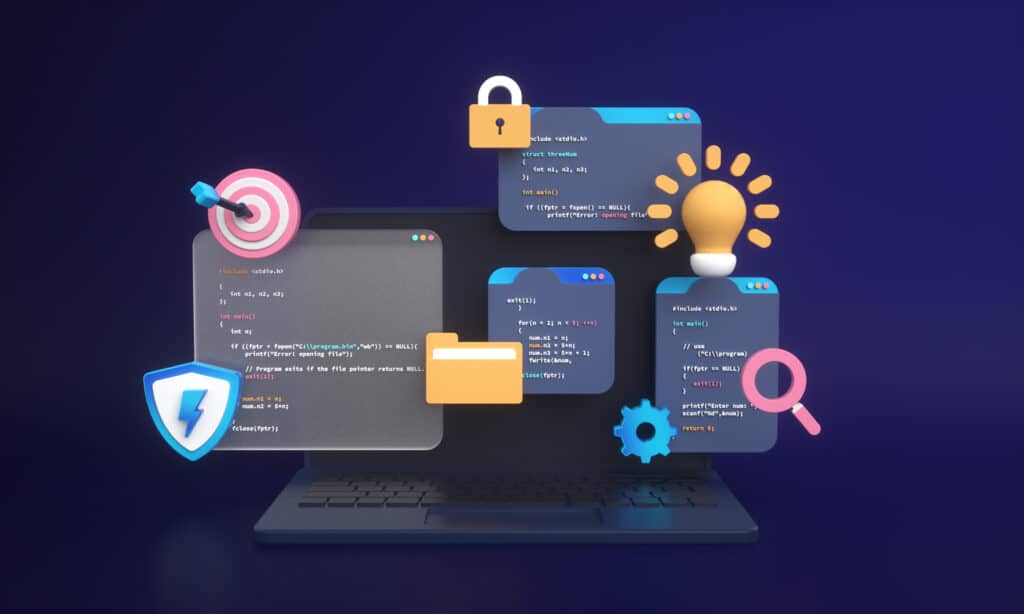
Step 10: Keep Your Site Secure and Maintained
Security might not sound exciting but it’s crucial.
Protect your site with these steps:
- Install Wordfence or Sucuri
- Avoid using “admin” as your username
- Set strong passwords
- Turn on two factor authentication
- Update plugins, themes and WordPress regularly
- Take weekly backups
These little steps can save you from big headaches later.

Extra Tips: What to Avoid When Building Your Site
- Don’t overload on plugins
- Don’t ignore how your site looks on mobile
- Don’t forget backups
- Don’t delay updates
These might seem small but they affect your site’s speed, security and user experience.
Final Thoughts: You’ve Got This
Making your first WordPress site might feel like a lot at first but it’s totally doable. Once you’ve built one you’ll feel way more confident about your digital skills.
I’ve built client sites, blogs and personal projects on WordPress. It’s flexible, reliable and gives you full control.
Here’s what you now know:
- How to get a domain and hosting
- How to install and customize WordPress
- Which pages and plugins to use
- How to boost SEO, speed and security
Now it’s your turn. Go ahead and start your WordPress website today. You’ll be amazed how far you can go once you’ve got it live.